Installing cracked applications is probably why half the users who jailbreak their iPod Touch and iPhone do it. A lot of users argue that cracked applications are wrong and that by using cracked applications you are hurting developers everywhere. I do agree with this and think cracked applications are wrong and that if you truly enjoy a game that you have downloaded cracked you should buy it. However I also understand that not all games on the App Store are enjoyable and worth the money, this is where cracked applications can come in handy. If you are not sure about a app/game on the App Store you can download it cracked and see if it is worth buying before you waste your money on an app that was developed poorly. Now I know that almost all of you are not going to actually purchase the game after you have downloaded it cracked all I ask is that you do support developers and if there is a game that you especially like just buy it!
Step 1) - This first thing you are going to need to do is download the latest version of an application called AppSync. This program will allow us to install and run cracked applications error free! Navigate into Cydia and go into the Manage Tab then go into Sources > Edit > Add then add the following source into Cydia:
http://cydia.hackulo.us
You will get a warning message when adding the source, simply click the Add Anyways Button…
Step 2) - Wait for the Source to finish reloading and then navigate to the search tab and type in appsync. Once you see appsync on your search results you will either have the option of installing appsync for 3.0 or appsync for 3.1 (which covers up to 3.1.2 also). Choose which one corresponds to the firmware version that you are running as of now and click the install button.
Step 3) – Once appsync installs you are going to install one other application called install0us. Navigate over to the search tab once again and type in install0us into the search pane. Once install0us comes up on the search results click it and install it to your iPhone or iPod Touch.
Step 4) - Now that you have appsync and install0us installed restart your iPod Touch or iPhone by turning it off and back on again. Do this now by holding the power button until you are presented with the option to slide to turn your iPod Touch or iPhone off. Once your iPod Touch or iPhone is off turn it back on again and wait for it to turn back on before continuing to step 5. **Note this step is very important to avoid errors with your cracked applications
Step 5) - Once your iPhone or iPod Touch has turned back on you are now ready to install cracked apps. Cracked apps can be downloaded and installed many ways however I am going to show you how to install Cracked apps through install0us.
Installous
The easiest way that you can install cracked apps is through the application install0us that you just installed in the steps earlier. Find install0us on your Springboard and click it to launch install0us…
Once you launch install0us you can see that you are presented with an easy to use interface. You can see that with install0us you can browse apps by:
- Alphetbetical order
- Newest Apps
- Newest Updates
Simply click any of these options that you wish to browse for apps by and you will be redirected to the categories page where you choose the type of app that you are looking for; as shown below.
Another way that you can look for apps is by searching for them, click the search button in the top right hand corner of the application. Simply click this Button and type in the name of the app that you are looking for and it will come up on the search results.
Once you find an app that you wish to download it is an extremely simple process to install the application. Simply click on the App that you wish to download and install and then scroll down to the bottom of the page where you see the download links…
Once you see the Download Links click on the Latest Version of the Application that you see and you will be redirected to the Download Page. Once you have been redirected to the Downloads Page simply Enter in the Security Code shown and then click the Download Button.
When you click the Download Button you will be Given Two options of installing the Application or Just Simply Downloading the Application. Select which option you wish to do (Install will Download the Application and then Install it for you automatically and Download will just simply Download the Application File for you)
Once your Application finishes installing it will be on your Springboard and you are free to Play it whenever you want. There are a couple more options that install0us offers that we will take a look at. If you take a look Install0us has two more tabs; the Downloads and Settings Tabs. The DownloadsTab simply contains all the Applications that you have downloaded from install0us. If you go into theDownloads Tab you have the options to delete the Apps or install them again. If you wish to Delete apps in your Downloads Section then simply click the Edit Button and you will be presented with the option to delete whichever app you choose to delete. If you wish to install an Application through theDownloads Tab then simply click on the Application that you wish to install and click the installbutton. If we Navigate to the Settings tab you will see you are presented with some more options.
Inside the Options Tab you have a few options that are available to you. The first option that you can change is the Install Method, which should only be changed to Dirty if your apps are not playable after you install them. Another option that you can enable is iTunes sync. If you wish to sync your applications to iTunes after you install them to your iPod Touch or iPhone then turn this option on before you install the Application. The last option you are presented with is Delete after installbutton. If you wish to delete the actual files after the installation process is complete to free up some space turn the Delete after install button to the On position. The Debug log option is only meant for advanced users that wish to debug errors; leave this on the off position unless you know what you are doing.
SOURCE : http://www.ijailbreak.com





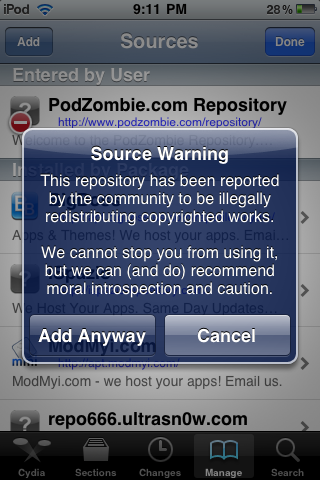
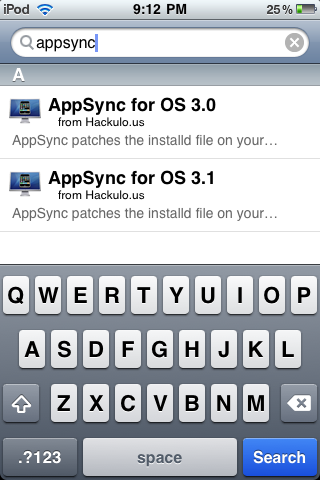
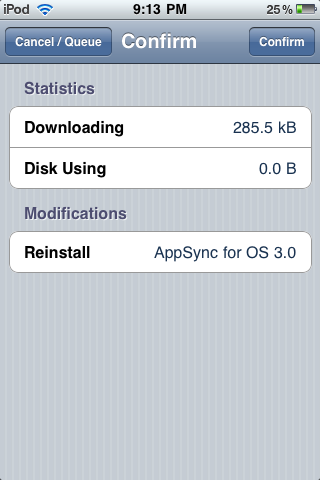
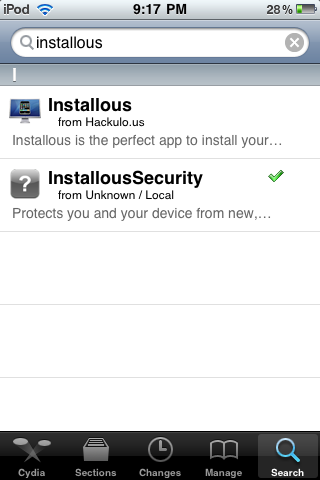
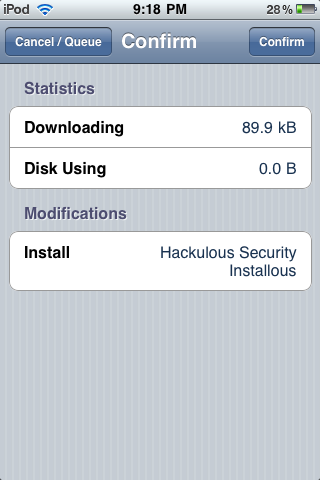
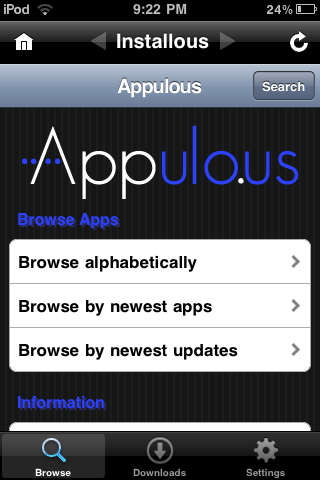
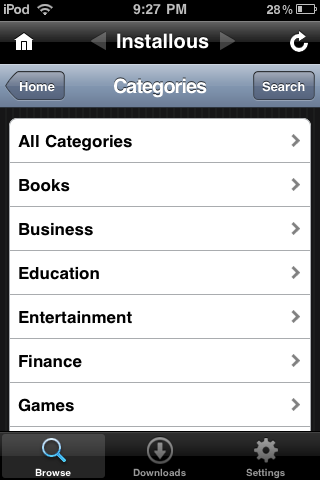
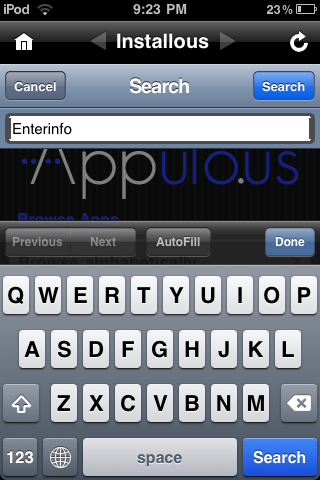
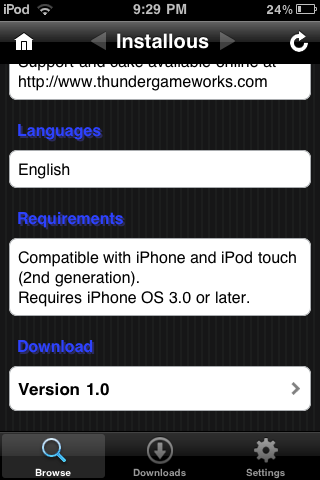
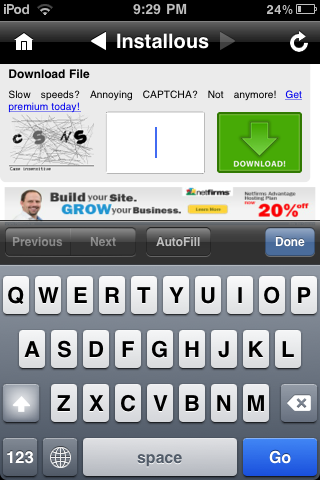
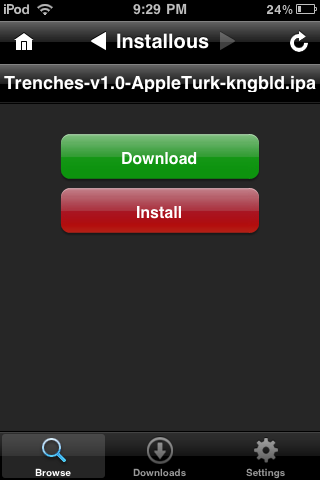
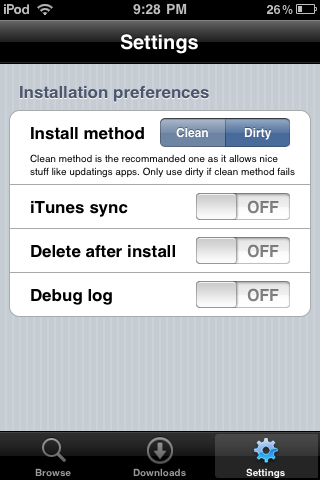




0 comments:
Post a Comment